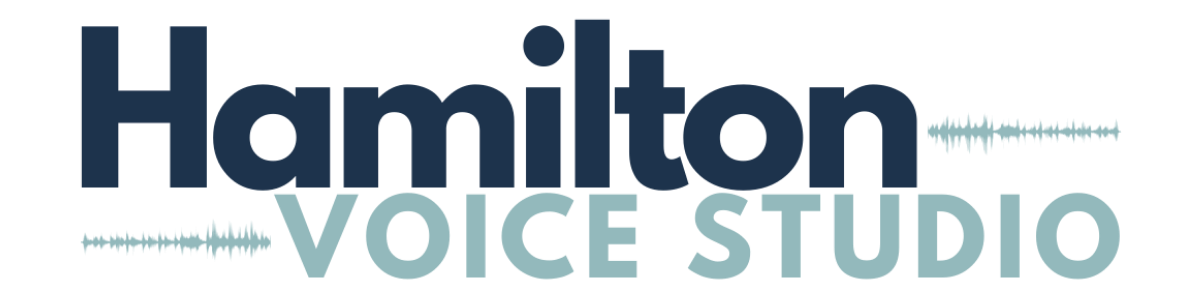Video Assignment
If you need to miss a lesson and can't reschedule it within the same week, submit a video assignment by Thursday night of the missed week.
Video Recording
Description of what you’ve been working on in your practice time
Recording of that week’s sight reading, provided in the Practice Space App*
Two technical warmups (choose any from Practice Space App)
Run through your songs (max 2) either with a track or a cappella
Practice Space only lets you record 5 minute videos at a time, so do each assignment separately. These can be done all in the same practice, or in different sessions during the week.
I’ll send written or video feedback via the Practice Space App by the end of the day on Friday of the missed week.
*Young Artist Singers who are not sight-reading in lessons yet will be assigned a workbook page to do by their next lesson.
When recording your video, you will need two devices. One for recording, and another with your Practice Space app assignments and backing tracks.
Submitting Your Videos
Practice Space App
Log into your Practice Space app on two devices. I recommend using the app for phones and tablets, and the browser for the computer.
On your recording device, start a practice session. Using the second device, open up your Lessons and click the most recent lesson.
On the computer, Lessons will be available on the top menu.
On your devices, click on the four squares on the bottom right of your main menu, and click the music note on the bottom menu.
Pick which two warmups you are going to sing, and review your sight reading and workbook assignment.
When you are ready to record, click on the My Videos tab during your practice session and click on “add video”. Since Practice Space only allows 5-minute recordings, you’ll need to record your video assignments one at a time. It’s ok if the video cuts you off, you will still be able to save it. Just notice when it cuts you off, save the video, and start a new one to continue what you were doing.
Once you are done recording, press the “stop” button. Label the video, and click “share with teacher”. Feel free to leave any notes. Please note that the video will not be submitted to me until you save the practice. Make sure after saving the video, you stop and save the practice. You’ll need to practice for 3+ minutes in order to save a video.
All your shared videos can now be viewed on the home page of the Practice App. This is where I will leave comments about your practice. If your video is not showing up in your video feed, then it’s not showing up in mine either.
Make sure your Practice Space app notifications are turned on. This will alert you that I’ve left a comment, as well as when I’ve uploaded a new lesson.